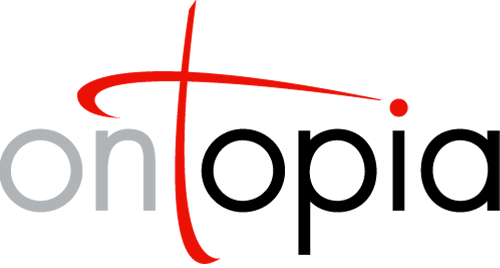The Ontopia Navigator Framework
Configuration Guide
This document is a guide to configuring the Ontopia Navigator Framework. The Navigator Framework offers a large number of configuration options, and this document explains where they can be found and what they do. By looking in the actual configuration files you can find additional advanced configuration options not documented here.
Ontopia 5.1 2010-06-09
Introduction
The only configuration you must have in order for the framework to function is a tm-sources.xml file, which tells the framework where to find the topic maps. (How the tm-sources.xml file works is explained in tm-sources.xml.)
The default is that the tm-sources.xml file is loaded from the classpath. So for this to work, all you need to do is to put such a file on the classpath somewhere. On Tomcat, a good location is in apache-tomcat/common/classes.
If you just want to get the framework running you can stop here, because this is all you need for that. The rest of this document explains alternative approaches for cases where you want to control the setup more.
tm-sources.xml
The Navigator Framework uses this file to find topic maps and enter them into the topic map repository. The file basically contains a collection of sources, where each source can produce references to topic maps. The next sections describe different types of sources that can be configured in the file.
The path sources
These sources look in a specific directory of the file system for files with a particular suffix. Those found will be made available to the Navigator Framework, which may then choose to load them. Each source class expects files with a different syntax.
Below is shown an example configuration element for the XTM path source. The path parameter tells the source what directory to look in. The ${CWD} is a variable replaced by the path of the directory where the tm-sources.xml file was found. The suffix parameter tells the source what suffixes to look for on files.
Example configuration
<source class="net.ontopia.topicmaps.xml.XTMPathTopicMapSource">
<param name="path" value="${CWD}/../xml"/>
<param name="suffix" value=".xtm"/>
</source>
The full list of path source classes is:
- net.ontopia.topicmaps.xml.XTMPathTopicMapSource
- This source reads XTM 1.0 and 2.0 files.
- net.ontopia.topicmaps.utils.ltm.LTMPathTopicMapSource
- This source reads LTM files.
- net.ontopia.topicmaps.xml.TMXMLPathTopicMapSource
- This source reads TM/XML files.
- net.ontopia.topicmaps.utils.ltm.RDFPathTopicMapSource
- This source reads RDF files in the RDF/XML syntax, but can be adjusted to also read RDF files in other syntaxes.
There is also a larger set of parameters to these sources than just the path and suffix ones. Below is a complete list of the parameters, together with an overview over which sources support which parameters.
| Parameter | Values | Purpose | Sources |
|---|---|---|---|
| path | Path | Path to the directory where the source will look for topic map files. The token ${CWD} can be used to refer to the directory of the source file to specify relative paths. | xtm ltm rdf tmxml |
| suffix | String | The file name extension of files in the path directory which the source will make topic maps from. | xtm ltm rdf tmxml |
| maintainFulltextIndexes | true/false | If true a full-text index for the topic map will be created and automatically kept up to date with changes in the topic map. Setting this to true for sources containing Ontopoly topic maps is highly recommended. | xtm ltm rdf tmxml |
| indexDirectory | Path | Path to the directory where the source will create the full-text index for topic maps from this source. The token ${CWD} can be used to refer to the directory of the source file to specify relative paths. If not specified, the index directory defaults to the current directory of the Java process. | xtm ltm rdf tmxml |
| maintainFulltextIndexes | true/false | If true a full-text index for the topic map will be created and automatically kept up to date with changes in the topic map. Setting this to true for Ontopoly topic maps is highly recommended. | xtm ltm rdf tmxml |
| title | String | The name of the source, to be displayed in the drop-down list on the Ontopoly start screen where the user is asked to specify which source to create the new topic map in. (This list is only displayed if more than one source has supportsCreate set to true.) | xtm ltm rdf tmxml |
| id | String | Unique identifier for this source within the repository. Used by the Ontopoly user interface. If an ID is needed, and none is set explicitly, the source will generate one automatically. | xtm ltm rdf tmxml |
| duplicateSuppression | true/false | If ‘true’ will cause duplicate information to be removed from the topic map once it has finished loading. | xtm ltm rdf tmxml |
| followTopicRefs | true/false | The default is true, which means that topicRef elements pointing to external files will cause those files to be loaded and merged in. If set to false no action is taken. | xtm |
| validation | true/false | If ‘true’ any XTM files loaded through this source will be validated against the XTM 1.0 DTD. | xtm |
| mappingFile | Path | References an RDF file which contains the RDF mapping statements to be used when loading RDF files with this source. The ${CWD} token can be used here. | rdf |
| supportsCreate | true/false | Sets whether or not the source allows new topic maps to be created within the source. This is used when creating new topic maps in Ontopoly. | xtm tmxml |
| supportsDelete | true/false | Sets whether or not the source allows topic maps coming from the source to be deleted. This is used when deleting topic maps in Ontopoly. | xtm ltm rdf tmxml |
| syntax | “RDF/XML”/“N3”/“N-TRIPLE” | The name of the RDF syntax to assume RDF files loaded with this source are written in. If not specified defaults to RDF/XML. | rdf |
| generateNames | true/false | If “true” the RDF source will generate names for topics in the topic map which have no names. The names will be based on the URIs of the topics in the original RDF file. | rdf |
| lenient | true/false | If “true” the RDF source allow errors in the RDF mapping that would be reported if the value were “false”. | rdf |
The RDBMSTopicMapSource
If you have the RDBMS Database Backend product you can use this class to make the Navigator Framework find topic maps in your relational database. This source understands these parameters:
- propertyFile
- This is the filename of the property file containing the RDBMS backend configuration settings. This file is documented in The RDBMS Backend Connector: Installation Guide.
- baseAddress
- This property overrides the base address of the topic map. This property must be a URI and the notation is assumed to be ‘URI’. See the API documentation for
TopicMapStoreIF.getBaseAddress()for more information.
Below is shown an example configuration element.
Example configuration
<source class="net.ontopia.topicmaps.impl.rdbms.RDBMSTopicMapSource">
<param name="propertyFile" value="/usr/local/ontopia/jdbc.prop"/>
<param name="baseAddress" value="http://www.ontopia.net/topicmaps/foo.ltm"/>
</source>
The RDBMSSingleTopicMapSource
If you have the RDBMS Database Backend product you can use this class to make the Navigator Framework find an individual topic map in your relational database. This source understands these parameters:
- topicMapId
- This is the id of the topic map as it is stored in the relational database. The id must be a number.
- title
- This is the title of the topic map. The title will be used in the Omnigator unless the topic map is reified and assigned a name.
- referenceId
- This property specifies the id that you can retrieve the topic map by in your navigator application.
- propertyFile
- This is the filename of the property file containing the RDBMS backend configuration settings. This file is documented in The RDBMS Backend Connector: Installation Guide.
- baseAddress
- This property overrides the base address of the topic map. This property must be a URI and the notation is assumed to be ‘URI’. See the API documentation for
TopicMapStoreIF.getBaseAddress()for more information.
Below is shown an example configuration element.
Example configuration
<source class="net.ontopia.topicmaps.impl.rdbms.RDBMSSingleTopicMapSource">
<param name="topicMapId" value="5001"/>
<param name="title" value="The Foo Topic Map"/>
<param name="referenceId" value="foo"/>
<param name="propertyFile" value="/usr/local/ontopia/jdbc.prop"/>
<param name="baseAddress" value="http://www.ontopia.net/topicmaps/foo.ltm"/>
</source>
RDBMSPatternSingleTopicMapSource
A source producing a single topic map with a defined reference ID (Omnigator ID) by searching the RDBMS for a matching topic map. If multiple topic maps match the given search pattern the one with the highest ID is used. This source is useful when you have a topic map in the RDBMS which is frequently deleted and re-imported. You can then use this source to avoid having to change tm-sources.xml every time the topic map is reimported.
These are the parameters supported by the source:
- id
- The ID of the source. Must not be the same as any other source ID in the repository, but can otherwise be anything at all.
- referenceId
- The Omnigator ID of the topic map produced by the source. This is the ID used in your code to refer to the topic map.
- propertyFile
- The RDBMS properties file.
- match
- Which field in the database to match. It is best to set this to
title. - pattern
- The value to search for.
Below is an example configuration for this source:
<source class="net.ontopia.topicmaps.impl.rdbms.RDBMSPatternSingleTopicMapSource">
<param name="id" value="pattern"/>
<param name="referenceId" value="mytopicmap.xtm"/>
<param name="propertyFile" value="rdbms.properties"/>
<param name="match" value="title"/>
<param name="pattern" value="mytopicmap.xtm"/>
</source>
If, when importing topic maps from file, using the following command will ensure that the title of the topic map is set correctly, so that the source as configured above will pick it up.
java net.ontopia.topicmaps.cmdlineutils.RDBMSImport \
--title mytopicmap.xtm \
rdbms.properties whateverfile.xtm
The URLTopicMapSource
This source will read a single topic map from a given URL rather than from the local file system. It can be used to get a topic map from a remote web site, for example. It supports exactly the same parameters as the XTM topic map source, but adds a few extra parameters. Below is an example of how to use this source.
Example configuration
<source class="net.ontopia.topicmaps.entry.URLTopicMapSource">
<param name="title" value="Free XML Tools"/>
<param name="referenceId" value="xmltools"/>
<param name="url" value="http://www.garshol.priv.no/download/xmltools/xmltools-tm.xml"/>
<param name="syntax" value="XTM"/>
</source>
This example would load the Free XML Tools topic map from the Free XML Tools web site. Note the required syntax parameter, which tells the source what syntax to expect. Possible values for this parameter are XTM, LTM, HyTM, RDF, RDF/XML, N3, and N-TRIPLE. The reference id is set to ‘xmltools’, so you can retrieve the topic map in your navigator application using this id.
Relationship with the API
This section explains how the tm-sources.xml file corresponds to the API. Basically, the file contains entries that are used to create TopicMapSourceIF objects (see the entry package javadoc), which can find topic maps by various means and make them available to the Navigator Framework.
In this file, each source element creates an instance of the class named in its class attribute. The class must implement the TopicMapSourceIF interface. The source elements contain param elements, which give configuration information to the source objects using Java bean introspection.
The advantage of this approach is that with this configuration file one can easily make the navigator find topic maps in the file system, in a database, or by any other imaginable means. Each section below documents some TopicMapSourceIF implementations.
Note that if you wish to use this functionality in your own applications you can use the net.ontopia.topicmaps.entry.XMLConfigSource class.
Log4j logging
Ontopia uses log4j for its logging. You can also find a little more information on log4j and how Ontopia uses it in the The Ontopia Topic Maps Engine - Developer’s Guide. If you want to configure the log4j logging in Navigator Framework applications, just put a log4j.properties file on the classpath, and Ontopia will automatically pick it up.
Sharing topic maps
There are three main ways of connecting an application with a repository of topic maps created by a tm-sources.xml file:
- The default approach, described in Introduction.
- Using JNDI. This requires quite a bit of configuration, and is usually quite painful. We do not recommend this approach, and it is only supported for historical reasons. It is documented in Sharing topic maps with JNDI.
- Using the
source_configparameter, which refers directly to thetm-sources.xmlfile, and makes the application use its own repository of topic maps. (Described in web.xml.)
In general, we strongly recommend using the default approach. If you want to use more than one tm-sources.xml file, give the file a different name, or point to it directly, this is all possible. In the standard web.xml configuration file you can specify the topicmaps_repository_id parameter. This parameter references the tm-sources.xml file to be used in one of two ways:
- Using a file URL in the normal way, as in
file:/Users/larsga/config/tm-sources.xml. This will cause that particular file to be loaded. All applications which reference the same file will share a repository of topic maps. - Using a classpath URL, as in
classpath:tm-sources.xml, which is the default setting. This causes a file namedtm-sources.xmlto be loaded from the classpath. All applications which use the same reference will share a repository of topic maps.
Sharing topic maps with JNDI
Note This approach is obsolete, and we do not recommend that you use it. The default approach is much better.
In order to use JNDI your web server must support JNDI and be configured to use it. How this is done is server-dependent. Any number of named shared topic map repositories can be set up, and each web application can choose whether to use its own repository or to use a named shared repository.
To share topic maps between applications there are two steps to be performed:
- Configure the web server to make set up the shared repository and make it available via JNDI. Note that all this does is enable the repository; it will not be used before the configurations of individual applications are changed.
- Configure each web application you want to use the shared repository to use the repository instead of setting up its own. It’s possible to have three applications in the same server where two use the shared repository and one does not, so each application must be configured separately.
The two sections below describe how to perform the two steps.
Setting up one or more shared repositories
This section describes how to set up a shared repository as a JNDI resource.
In Tomcat, shared repositories are set up by adding the following to the server.xml file, inside the Host element.
Tomcat 5.0.x:
<DefaultContext override="true">
<Resource name="OmnigatorRegistry" auth="Container"
type="net.ontopia.topicmaps.entry.SharedStoreRegistry"/>
<ResourceParams name="OmnigatorRegistry">
<parameter>
<name>factory</name>
<value>org.apache.naming.factory.BeanFactory</value>
</parameter>
<parameter>
<name>registryName</name>
<value>OmnigatorRegistry</value>
</parameter>
</ResourceParams>
</DefaultContext>
Tomcat 5.5.x:
<GlobalNamingResources>
...
<Resource name="OmnigatorRegistry" auth="Container"
type="net.ontopia.topicmaps.entry.SharedStoreRegistry"
factory="org.apache.naming.factory.BeanFactory" />
</GlobalNamingResources>
The name given to the resources in this example is OmnigatorRegistry. This name is the name used to refer to the shared repository.
The shared repository will be configured by reading tm-sources.xml from the CLASSPATH as visible to the application server internals. Be aware that there usually are several locations on which one can put resources to make them visible for the application servers’ class loaders. In Tomcat one should normally put the tm-sources.xml file in the common/classes directory. In most situations one would put the file in the same class loader context as the ontopia.jar file.
You can make the shared repository read its configuration from another file by specifying the sourceLocation parameter.
Tomcat 5.0.x:
<ResourceParams name="OmnigatorRegistry">
...
<parameter>
<name>sourceLocation</name>
<value>/tmp/tm-sources.xml</value>
</parameter>
</ResourceParams>
Tomcat 5.5.x:
<GlobalNamingResources>
...
<Resource name="OmnigatorRegistry" auth="Container"
type="net.ontopia.topicmaps.entry.SharedStoreRegistry"
factory="org.apache.naming.factory.BeanFactory"
sourceLocation="/tmp/tm-sources.xml" />
</GlobalNamingResources>
Alternatively you can tell the SharedStoreRegistry resource what the resource name of the source configuration file to load from the CLASSPATH is. This can be done by specifying the resourceName parameter. The default value is tm-sources.xml. If you would like to set up multiple shared repositories where more than one of them is to read their source configuration from the CLASSPATH then the resourceName parameter will have to be given for all except one of them.
Here is an example of how you can set up two shared repositories that both loads their source configuration from the CLASSPATH:
Tomcat 5.0.x:
<ResourceParams name="MyRegistry1">
...
<parameter>
<name>resourceName</name>
<value>tm-sources1.xml</value>
</parameter>
</ResourceParams>
<ResourceParams name="MyRegistry2">
...
<parameter>
<name>resourceName</name>
<value>tm-sources2.xml</value>
</parameter>
</ResourceParams>
Tomcat 5.5.x:
<GlobalNamingResources>
<Resource name="MyRepository1" auth="Container"
type="net.ontopia.topicmaps.entry.SharedStoreRegistry"
factory="org.apache.naming.factory.BeanFactory"
resourceName="tm-sources1.xml" />
<Resource name="MyRepository2" auth="Container"
type="net.ontopia.topicmaps.entry.SharedStoreRegistry"
factory="org.apache.naming.factory.BeanFactory"
resourceName="tm-sources2.xml" />
</GlobalNamingResources>
With Tomcat 5.5.x one also has to relate the global naming source with individual web applications. This is how it has been set up for the Omnigator web application:
<Context path="/omnigator">
<ResourceLink name="OmnigatorRegistry"
global="OmnigatorRegistry"
type="net.ontopia.topicmaps.entry.SharedStoreRegistry"/>
</Context>
The <Context> elements can be added just right before the </Host> end-tag. You will need to add one <Context> element per web application. Also make sure that the path attribute point to the correct web application.
Note that any number of shared repositories can be specified. If you set up more than a single shared repository make sure that you give them unique resource names and unique ‘registryName’ parameters. You would also have to make sure that they load their configuration from different locations. See the description of the sourceLocation parameter above.
Setting up a shared repository in the Resin application server is done by adding the following to the resin.conf file, inside the host element:
<resource-ref>
<res-ref-name>OmnigatorRegistry</res-ref-name>
<res-type>net.ontopia.topicmaps.entry.SharedStoreRegistry</res-type>
</resource-ref>
Making an application use the shared repository
In order to make a web application use a shared repository, edit the web.xml file of that application to remove the source_config parameter, and replace it by the following:
<context-param>
<param-name>jndi_repository</param-name>
<param-value>OmnigatorRegistry</param-value>
</context-param>
The value of the parameter is the JNDI resource name of the shared repository, as given in the server.xml/resin.conf file.
web.xml
This file is part of the Java Servlet system and contains information used by the servlet system, as well as simple name/value configuration properties for individual servlet applications.
The following configuration settings are used by the Navigator Framework:
- source_config
- Tells the navigator where to find the configuration file used to find out how to locate topic maps. See tm-sources.xml.
- app_config
- Tells the navigator where to find the application configuration file, which is documented in application.xml. The default value is
WEB-INF/config/application.xml. - plugins_rootdir
- Tells the navigator in what directory the plug-ins are located, if you want to change it from the default.
- topicmaps_repository_id
- References the topic maps repository to be used, as described in Sharing topic maps.
- jndi_repository
- This setting is used instead of
source_configwhen topic maps are shared across web applications with JNDI (see Sharing topic maps with JNDI). This setting is obsolete.
application.xml
This configuration file stores the configuration for a Navigator web application, and by modifying this file it is possible to control many aspects of how the application behaves.
Note Note that this file is obsolete. You do not need it.
Autoloads
The Navigator uses the information in the source.xml file (tm-sources.xml) to populate the topic map registry with topic map references. It does not load any of these topic maps before the user requests it through the manage page, however. The autoloads section can be used to request that some topic maps be loaded when the Navigator starts up, without the user having to explicitly request it.
Below is shown the default autoloads section:
Autoloads
<autoloads>
<autoload topicmapid="opera.ltm" />
<!-- autoload topicmapid="xmltools-tm.xtm" /-->
</autoloads>
The topic map IDs used here are the file names of the topic maps, including the suffix. The special ID ~all can be used to make the system automatically load all topic maps it finds. (Note that this can cause slow startups, and if you have too many large topic maps it may cause the server to run out of memory during startup.)
Model/View/Skin
With this section you can control what models, views, and skins are to be made available to users (including ones that you develop yourself), and you can also set the default model, view, and skin. The model, view, and skin elements in the mvs element each make available a model, a view, or a skin on the customize page. They can have the following attributes:
- name
- The ID of the model, view, or skin, used in the file names and also as a general identifier for the model/view/skin.
- title
- The title to be displayed to the user.
- default
- If set to
yesit makes this model/view/skin the default.
Properties
In this section one can set a number of configuration options that control how the Navigator Framework behaves. These options are all simple named string values. The ones currently in use are:
- defaultCharacterEncoding
- This property controls the character encoding in which the Navigator Framework writes all its output. The default value is ‘utf-8’. If you get problems with international characters you most likely need to change this value to the name of your national character encoding. If you have problems with this, please contact support@ontopia.net.
- defaultContentType
- This property controls the HTTP content type which the Navigator Framework declares on its output pages via the
framework:responsetag. The default value is ‘text/html’, and as long as you are only making ordinary web applications you do not need to change it. If you want to make web applications which output WML or XML you should change this property to make sure that user agents treat the output correctly. - allowLoadOnRequest
- Controls whether topic maps are autoloaded when requested or not. If this property is set to
truetopic maps that have not previously been loaded through the manage page will be loaded automatically when someone tries to access them. - This differs from the autoload section in that topic maps listed there will be loaded when the server starts, before anyone has requested them. If this option is on, any topic maps that have not been loaded but which are requested by a user will be loaded automatically. If this option is turned off the topic maps in the autoloads section will still be loaded on startup.
- pluginsOrder_foo
- This property defines the order of the plug-ins in a particular group (the group being the ID appearing after the underscore in the property name). The value is a whitespace-separated list of plug-in IDs.
- nameStringNonExistent
- This is the string displayed by
output:namefor topics which have no basenames. - nameStringNullValue
- This is the string displayed by
output:namewhen the most appropriate name of a topic has the valuenull. - nameStringEmptyValue
- This is the string displayed by
output:namewhen the most appropriate name of a topic has an empty string as its value.
Obsolete properties
Warning There are also some properties used by the old Navigator Framework tag libraries that are now deprecated. These are listed below, but note that these apply only to tags that are deprecated.
- maxListLength
- The
logic:foreachtag stops after the number of iterations set here (default 500) in order to keep the framework from producing near-endless lists. By changing this value you can change the cutoff point. - checkForChangedModules
- If set to
truethelogic:includetag will check if the referenced module file has been updated since the last time the tag was executed every time it is executed. If it has changed the module will be reloaded. If set tofalsethe module will be loaded on startup, but never again. The default isfalse. - occurrenceEmptyValue
- This is the string displayed by
output:contentfor occurrences whose value is an empty string. - occurrenceNullValue
- This is the string displayed by
output:contentfor occurrences whose value isnull.
Class shortnames
In several places in the tag libraries classes are referred to. Often the same classes have to be referred to in many different places, and it can quickly get tedious to repeat the same long classnames many times throughout the source code. To help solve this problem we’ve added a section to the application.xml file called the classmap. Using this shortnames for classes can be defined, and classes can then be referred to in the JSP pages using these shortnames. Below is shown an example of a minimal classmap section, which should show how it is used.
<classmap>
<class shortcut="topicComparator"
fullname="net.ontopia.topicmaps.nav.utils.comparators.TopicComparator"/>
</classmap>